AIDA64 can display sensor information on a fully customizable panel, called the SensorPanel, which can be configured here.
For a detailed guide on how to use, create, and manage sensor panels, check the dedicated SensorPanel page in the manual.
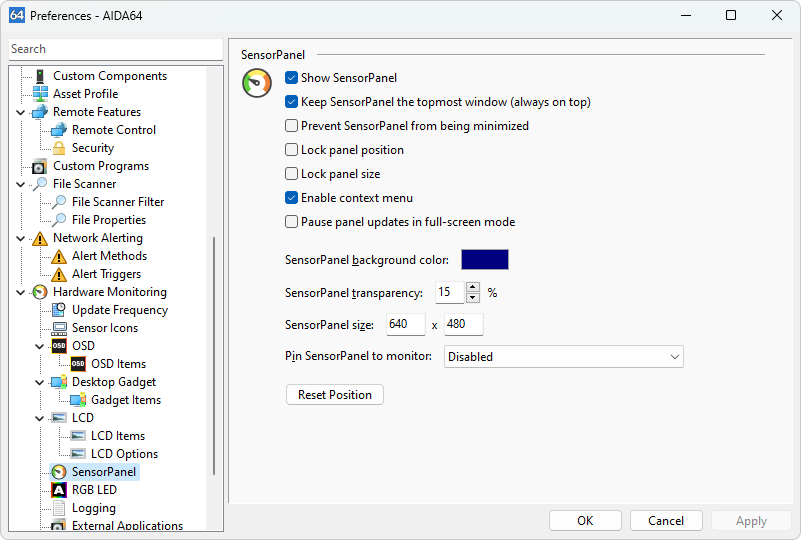
Show SensorPanel
Here you can enable or disable the SensorPanel.
Keep SensorPanel the topmost window
When enabled, the SensorPanel stays on top of all other windows (also known as "always on top"). However, it won't be visible during full-screen 3D gameplay or video playback.
Prevent SensorPanel being minimized
Ensure the SensorPanel won't be minimized by the system with this option.
Lock panel position
Lock the SensorPanel's position on the Windows Desktop to prevent it from being moved.
Lock panel size
Lock the SensorPanel's size to prevent resizing with the mouse pointer.
Enable context menu
Activate the right-click context menu on the SensorPanel. From here, you can launch the SensorPanel Manager for further customization.
Pause panel updates in full-screen mode
Pause AIDA64 updates to the SensorPanel while using a full-screen application or game to reduce resource usage.
SensorPanel background color
Set the background color of the SensorPanel. If a background image that fills the entire panel is chosen, the color will not be visible.
SensorPanel transparency
Adjust the transparency level of the panel. Note: This feature is not supported under Windows 95, 98, Me, and NT 4.0.
SensorPanel size
Specify the dimensions of the SensorPanel in pixels. The first value is the width, and the second is the height.
Pin SensorPanel to monitor
If using multiple monitors, you can force AIDA64 to display the SensorPanel on a specific monitor.
You can find more information on using SensorPanel in the SensorPanel section




