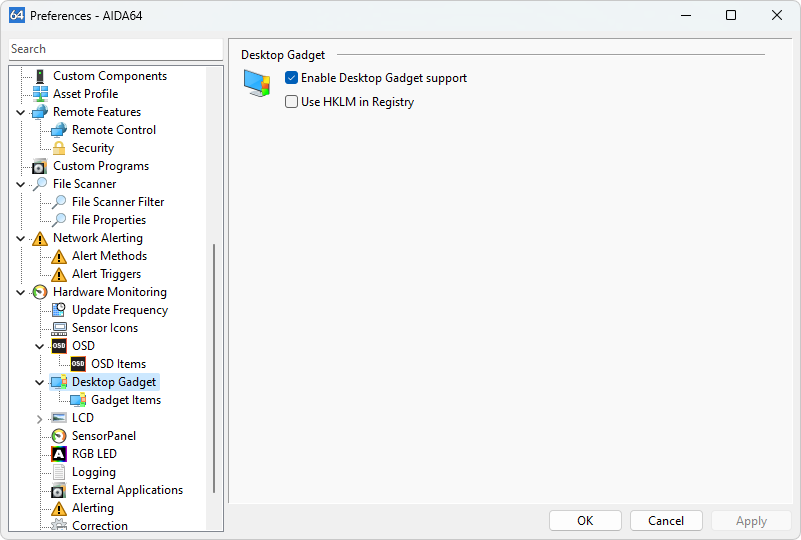This section allows you to configure Desktop Gadget options for the Hardware Monitoring feature.
Enable Desktop Gadget Support
Enable this option to publish sensor values to the Desktop Gadget. The AIDA64 Desktop gadget is automatically copied to the Desktop gadgets folder, but you need to activate the gadget manually by adding it to the Desktop through right-clicking on the Desktop and selecting Gadgets. Supported operating systems include Windows Vista, Windows Server 2008, Windows 7, Windows Server 2008 R2, and Windows XP with Vista 5744 Sidebar for XP. Windows 8 requires the “8GadgetPack - Gadgets for Windows 8” extension pack.
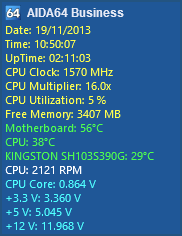
Use HKLM in Registry
Enable this option for AIDA64 to store measured temperature, voltage, and fan speed values in the root key HKEY_LOCAL_MACHINE in the Registry. If disabled, the values will be stored in the root key HKEY_CURRENT_USER.
Customize Gadget Layout
To customize the layout of the Desktop Gadget, click the wrench icon that appears when you hover over the gadget. This opens the options window where you can configure text alignment and choose to break long texts into multiple lines. If this option is disabled, long lines may not be fully visible in the gadget. You can also enable or disable the “AIDA64” header and the labels.
Customize Gadget Colors
Customize the gadget colors by selecting a predefined color theme or manually defining the background top, background bottom, header text, and border colors.