AIDA64 supports several report formats, but it is recommended to save reports in CSV format or a database, as these are easy to work with and require no conversion or post-processing. HTML and MHTML files are suitable for occasional reports or web publication. You can choose any supported format based on your needs.
Guidelines for Maintaining Inventory
To ensure easy maintenance of our inventory, follow these rules:
- Consistent Report Language: Create reports in the same language to avoid issues when adding them to a database of reports in a given language. By default, the report language matches the AIDA64 GUI language, but this can be overridden using the /LANGXX command-line option.
- Uniform Windows Language Settings: Ensure the same language settings on the PC where reports are generated.
- Consistent Report Components: Use the same report profiles to include the same components in the reports. If different report profiles are used, store those reports separately.
- Automated Report Generation: When creating reports automatically, use the /LANGXX command-line option along with other necessary options (/ALL, /SUM, /SW, /HW, /BENCH, /AUDIT, /CUSTOM) to prevent language and profile mix-ups.
Impact on Inventory Management
Adhering to these rules is crucial for managing our inventory effectively, ensuring we only see real changes in the AIDA64 Change Manager.
If we use the /LANGXX options, XX should be replaced with any of the following 2-letter language codes as described on the following page: https://www.aida64.com/user-manual/command-line-options/language
Language Codes and Command Line Parameters
Replace XX in the /LANGXX options with any of the following 2-letter language codes: Language Codes.
For all available command line parameters, refer to: Command Line Options.
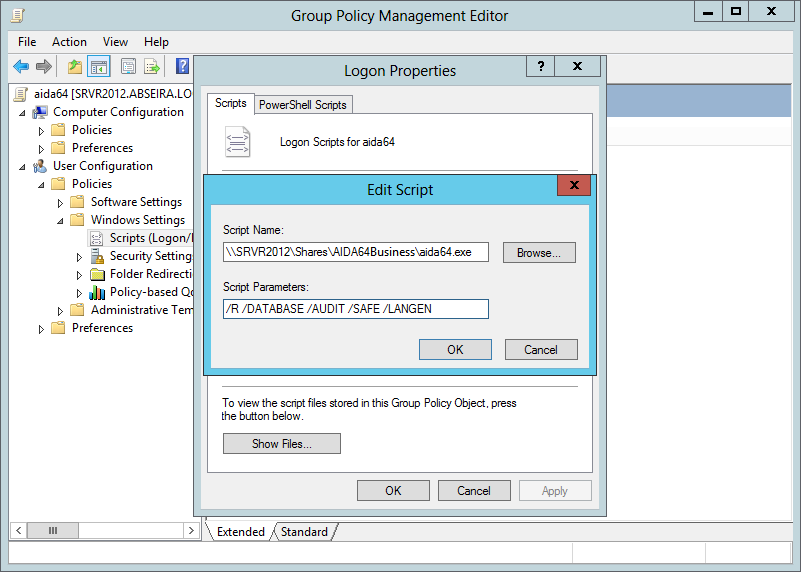
In this example, AIDA64 will create general audit reports in English and save them to a preconfigured database, running in safe mode. This setup ensures that changing the GUI language while using AIDA64 won’t affect report generation, as the command-line option specifies the report language.
We used the /AUDIT report profile here. If you decide to use a different report profile later, AIDA64 Change Manager might detect several “false” changes. To avoid this, it's best to create a new database for each report profile or create separate folders for them if you load the reports from CSV files.
For a detailed guide on setting up a database in AIDA64, visit this page: AIDA64 Database Setup.




