Storing Linux Extension for AIDA64
- Create a User for Reports: First, create a dedicated user for generating reports.
- Create a Network Share: Using this user, set up a network share with “Full” permissions and “Read & Execute” NTFS permissions. Name the folder \\Server_IP_address\LinuxExtensionForAIDA64 You can also use the server name instead of the IP address.
- Copy Files: Copy the contents of
LinuxExtensionForAIDA64.tar.gzto this folder.
To store the reports within this share, create a dedicated shared folder with “Write” NTFS permission. Ensure this share is mounted on the Linux client.
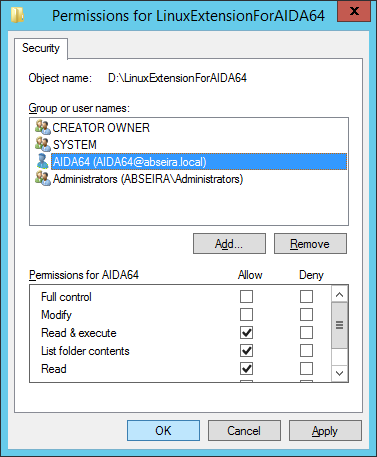
Running the Software
The most effective way to run the Linux Extension for AIDA64 is through a script. Save the script in the /usr/local/bin directory and modify paths as needed:
#!/bin/sh
#!/bin/sh # Select the file you want to run ## aida64_x86, aida64_x86_static, aida64_x64, aida64_x86_static AIDA64=aida64_x64 # Define the path for the shared folder. BIN=//Server/AIDA64 # Define the path for the mount. BIN_DEST=/mnt/AIDA64 # Define the language! (hu, en, de) LN=en # Add the user name and the password. USER="username" PASS="password" DOMAIN="domain" # Mounting shared directories. mount -t cifs $BIN -o sec=ntlm,username=$USER,password=$PASS,domain=$DOMAIN $BIN_DEST $BIN_DEST/$AIDA64 -s 1 -o $BIN_DEST/report –g $LN umount $BIN_DEST
After creating the script, decide how to run the program.
Automation
Use the root user's cron for scheduling. Add this line to the crontab file to create reports daily at midnight:
bash
Copy code
0 0 * * * root . /usr/local/bin/aida_report.sh
If the computers are always on at the scheduled times, use cron on the clients as well. Alternatively, create reports upon logon by adding this line to /etc/pam.d/login:
session optional pam_exec.so /bin/bash /usr/local/bin/aida_report.sh
Importing Reports to a Database
On the Windows server or client, create a scheduled task to automatically import Linux client reports to the database:
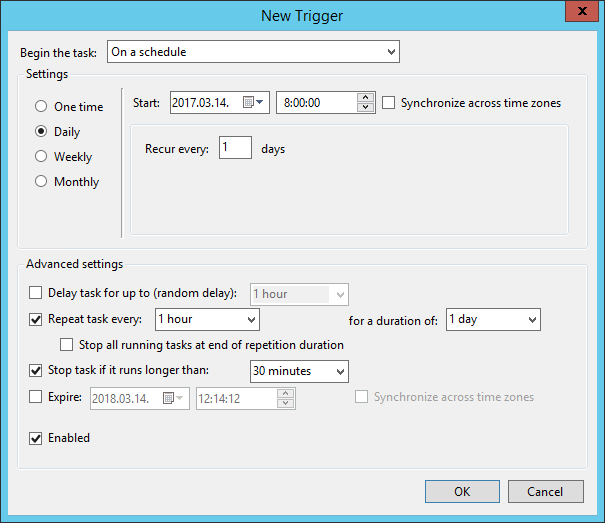
- Open Task Scheduler and select "Create Task".
- In the "Triggers" tab, click "New" and create a daily trigger.
In the "Actions" tab, add a new action to start AIDA64 with the necessary command-line options:
\\Server\AIDA64Business\aida64.exe /CSV2SQL \\Server\LinuxExtensionforAIDA64- In the "General" tab, select “Run whether the user is logged in or not”.
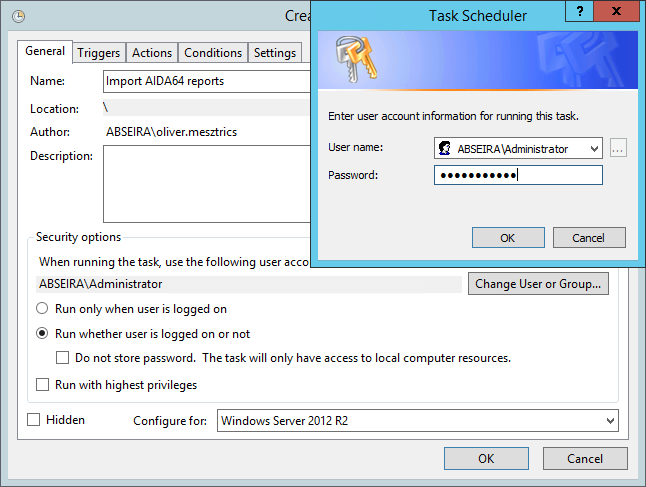
Ensure you have a properly configured database. Instructions for configuring the database in AIDA64 Business and AIDA64 Network Audit are available in the respective AIDA64 user manual. Reports imported to the database once will not be imported again.




