This page lists several options to control the report creation features of AIDA64.
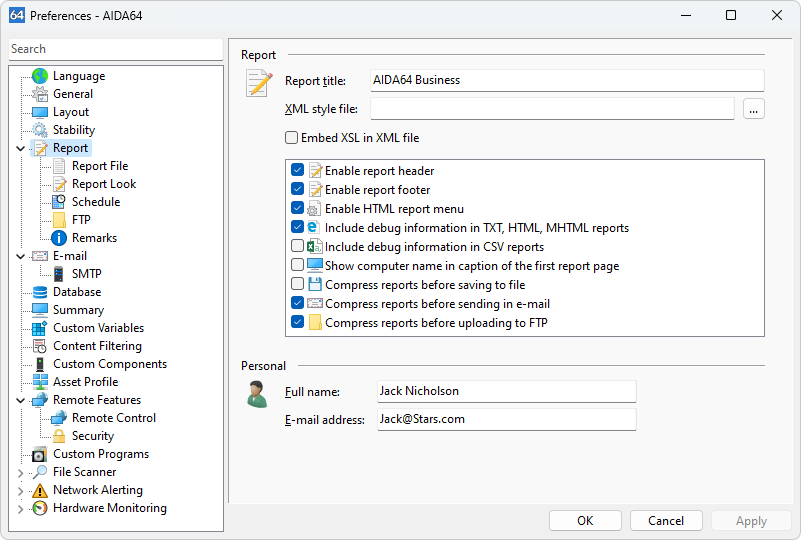
Report title
This option specifies the first line of the reports.
XML style file
AIDA64 Business and Network Audit support the application of XSLT transformation on XML report files. If you specify a stylesheet here, the software will insert a reference to it in the XML report.
(e.g., <?xml-stylesheet type="text/xsl" href="C:\XSL\AIDA64_template.xsl"?>).
If you save the XML report to the same folder where your XSL file is located, you only need to specify the file name, without the full path. In such cases, the report preview window of AIDA64 will not show the XSL-transformed XML unless you copy the stylesheet to the TEMP folder of the active user.
If you use several PCs, you can use the following script to copy the stylesheet to the TEMP directory of the machines:
copy /y \\server\Shares\AIDA64\[AIDA64_template].xsl %TEMP%\[AIDA64_template].xsl
Embed XSL in XML File
This option enables embedding the XML style file in XML format AIDA64 reports.
Enable report header
When enabled, this option displays important information about the report creation (including AIDA64 version, report type, computer name, user name, operating system type and version, creation date and time) at the top of the reports. This option should always be enabled in network audits. When creating HTML and MHTML reports for printing, it is often preferred to disable both the report header and footer to save paper space.
Enable report footer
When enabled, this option adds a short disclaimer message at the bottom of each HTML and MHTML report file.
Enable HTML report menu
The HTML Report menu is a drop-down list of quick links to individual categories and subcategories, making it easier to locate information in HTML reports. This option is enabled by default.
Include debug information in TXT, HTML, MHTML reports
When enabled, a dump of PCI registers and video BIOS is included at the end of each TXT, HTML, and MHTML report. Debug information is important when contacting AIDA64 Technical Support about hardware detection issues, so ensure this option is enabled before submitting any reports to AIDA64 Technical Support.
Include debug information in CSV reports
When enabled, a listing of PCI devices in a post-processable format is included at the end of CSV reports.
Show computer name in caption of the first report page
When enabled, the computer name is displayed in the caption of the Computer / Summary page in the reports. This option is useful when HTML or MHTML reports are printed or filed, and the report header is disabled.
Compress reports before saving to file
When enabled, reports are compressed (using ZIP) before being saved to a file.
Compress reports before sending in e-mail
When enabled, reports are compressed before being attached to an e-mail.
Compress reports before uploading to FTP
When enabled, reports are compressed before being uploaded to the FTP server.
Full name
This option specifies the name to appear in the "From" field of outgoing e-mail messages.
E-mail address
This option specifies the e-mail address to appear in the "From" field of outgoing e-mail messages.




