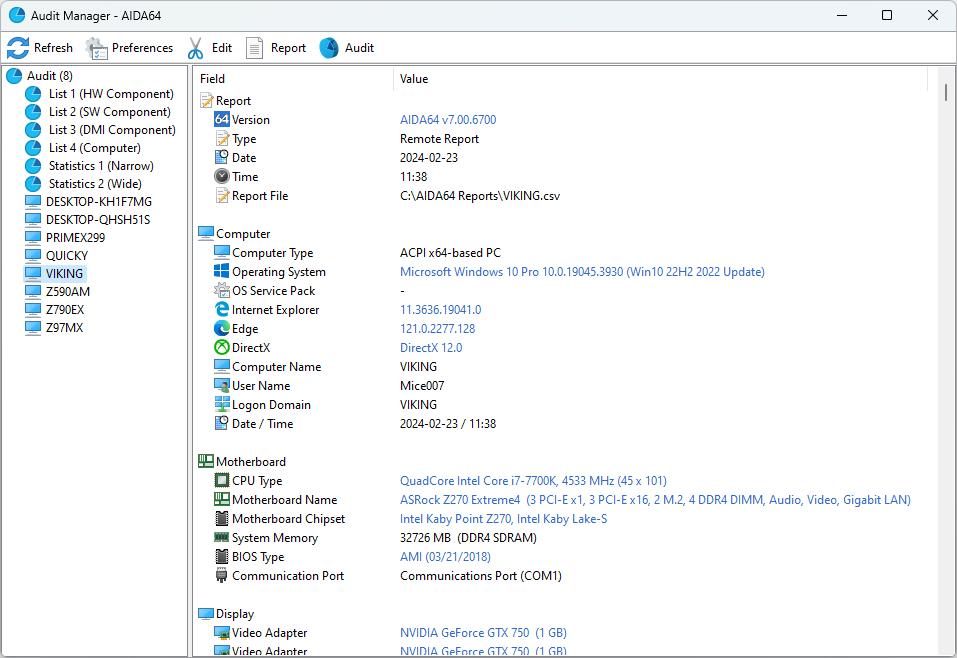Audit Manager allows you to compile a comprehensive audit and generate audit statistics for networked computers using CSV report files or reports imported into an SQL database.
You can filter information collected from your PC fleet based on various criteria and generate quick reports using the following pages:
List 1 (HW Component)
Provides a statistical overview of the hardware components used in networked PCs.
List 2 (SW Component)
Provides a statistical overview of the software components installed on networked PCs.
List 3 (DMI Component)
Provides a statistical overview of the DMI information of networked PCs.
List 4 (Computer)
Summarizes the hardware and software components of each PC in the network.
Statistics 1 (Narrow)
Shows a summary table of the entire PC fleet, indicating the distribution of various components. You can assess the uniformity or heterogeneity of the hardware and software environments. Categories can be clicked to create statistics diagrams, join lines, or delete sections.
Statistics 2 (Wide)
Similar to Statistics 1 but includes computer names. It provides a detailed distribution of components. Categories can be clicked to create statistics diagrams, join lines, or delete sections. You can also view individual reports.
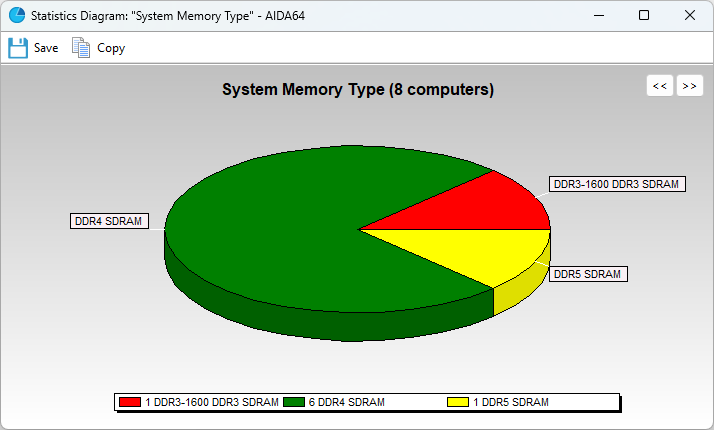
On the General tab in Audit Manager Preferences, you can choose to display the file name instead of the computer name. Additionally, you can set Audit Manager to automatically load reports from a database or a folder containing CSV files, and toggle the display of grid lines in the Audit Manager window.
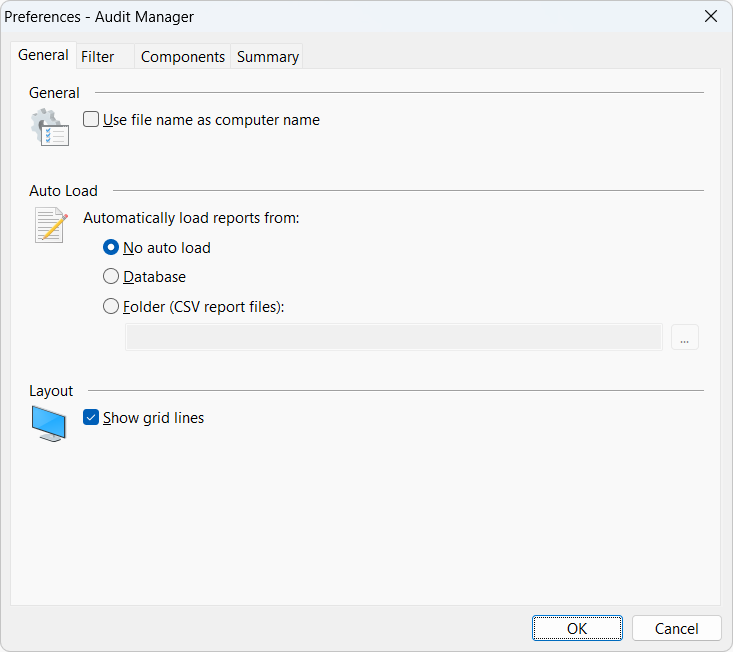
On the Filter tab, you can filter the lists of PCI and USB devices and installed programs using keywords. These filters apply to both lists and statistics.
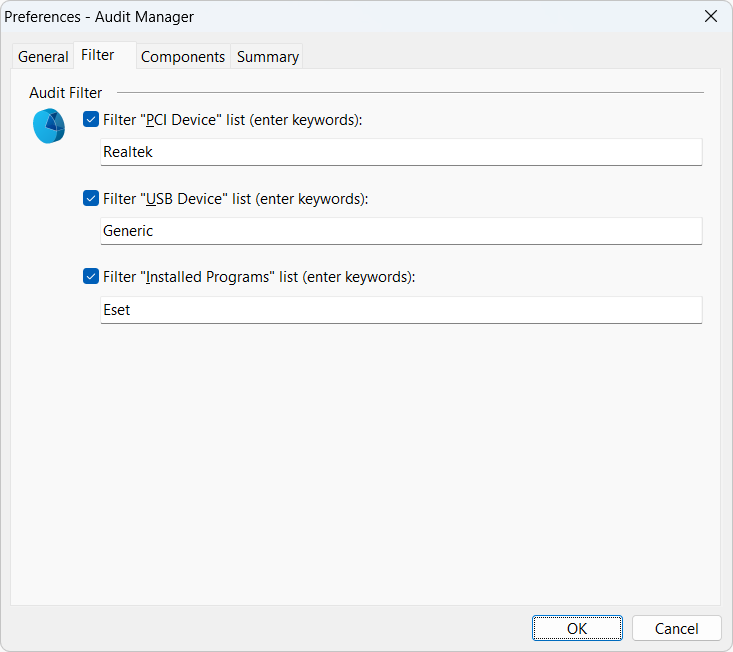
On the Components tab, you can select the component categories to display in inventory lists and statistics. Deselected components will not be visible.
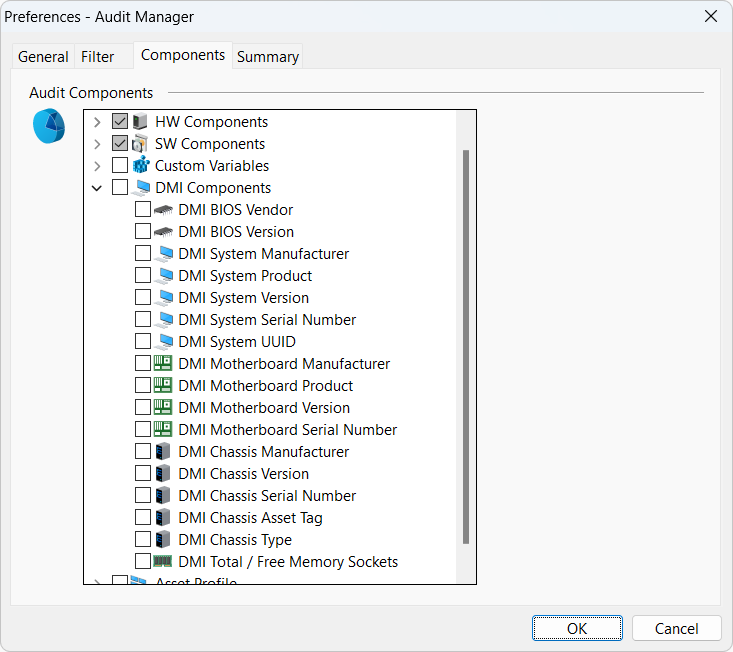
On the Summary tab, you can select the components to include in individual reports. Deselected components will not be visible.
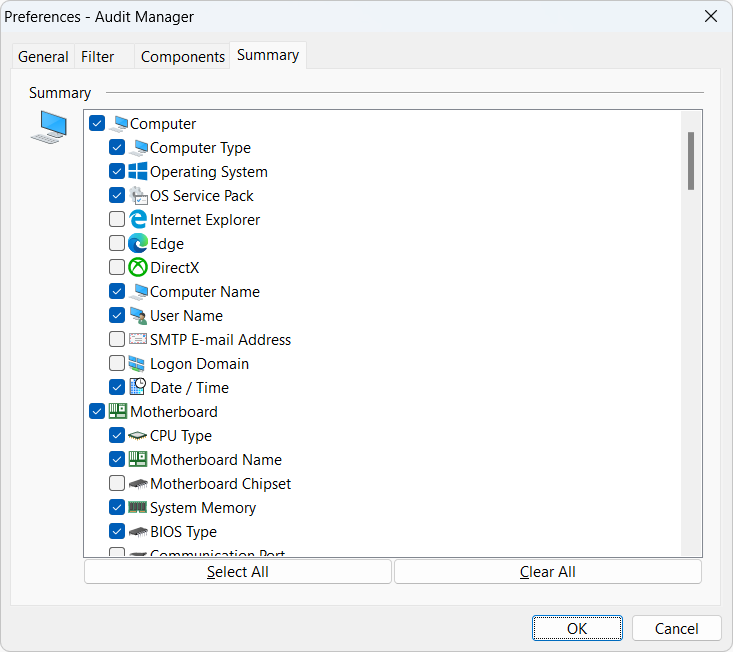
If you modify the settings on the Components tab, a warning will appear on the status bar (“The page is outdated! Press Refresh button to update it”). Click the Refresh button on the toolbar to update the page.