Change Manager can greatly assist system administrators by monitoring changes in the computer network using CSV report files or SQL databases containing AIDA64 reports. With just a few clicks, you can quickly and easily perform comparative analyses.

To view changes in Change Manager, you need to load at least two reports. These changes can be displayed across seven tabs: Computer, User, Date, Date/Time, Event, Component, and Full List. Click the Start button to load reports from the database configured in the Preferences menu.
On the General tab in Change Manager Preferences, you can choose to load reports from a database or a folder containing CSV report files. For network audits, it is recommended to save reports in CSV format, as they can be imported into a database later if needed. Using Report Converter, you can also convert XML reports into CSV reports.
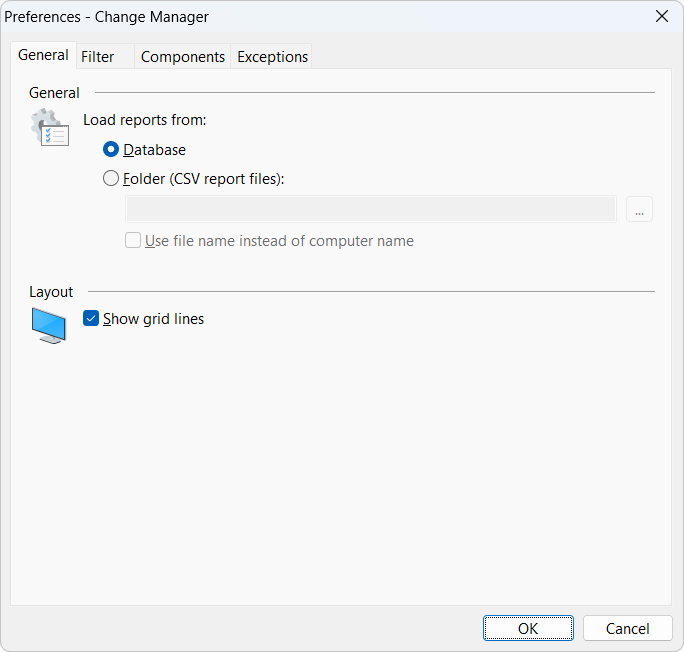
On the Filter tab, you can select the time period for displaying reports in Change Manager. You can list all events, events from the past few days, or set a specific date interval. This helps in locating changes more easily. For example, you can review changes weekly instead of viewing all changes from the earliest reports.
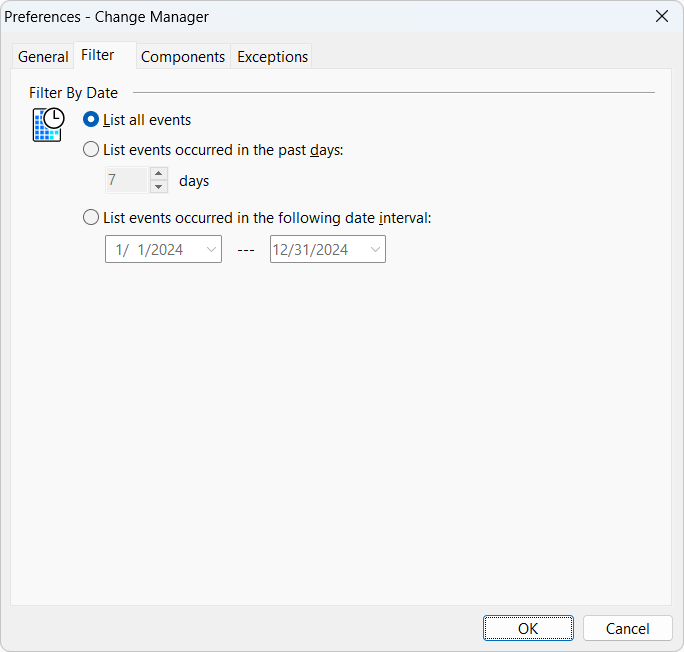
On the Components tab, you can further filter reports by selecting the components to display in the Change Manager list. This is useful when the report contains more information than needed. For example, if you only want to review hardware changes, select HW Components only.
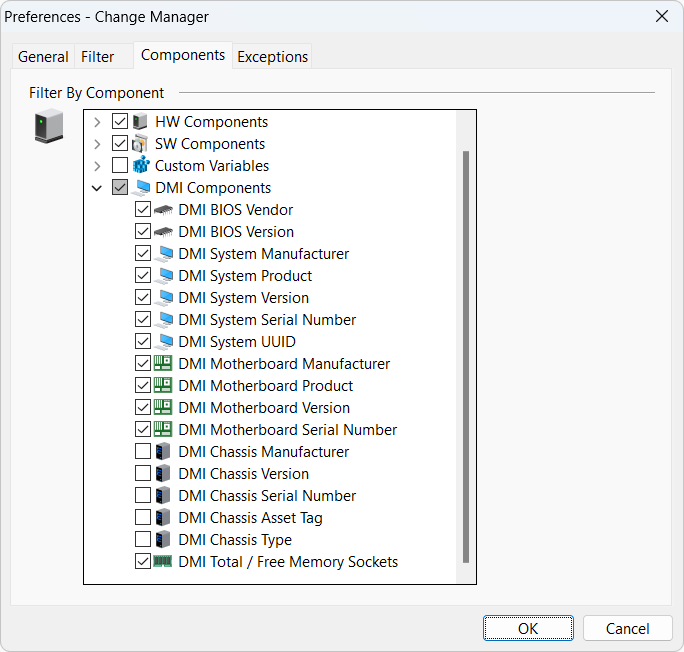
On the Exceptions tab, you can exclude specific computers or users from the listing in Change Manager. This is useful if you do not want to monitor changes for all computers or users. You can add exceptions to the Excluded computers/users lists, and these items can be modified or deleted at any time.
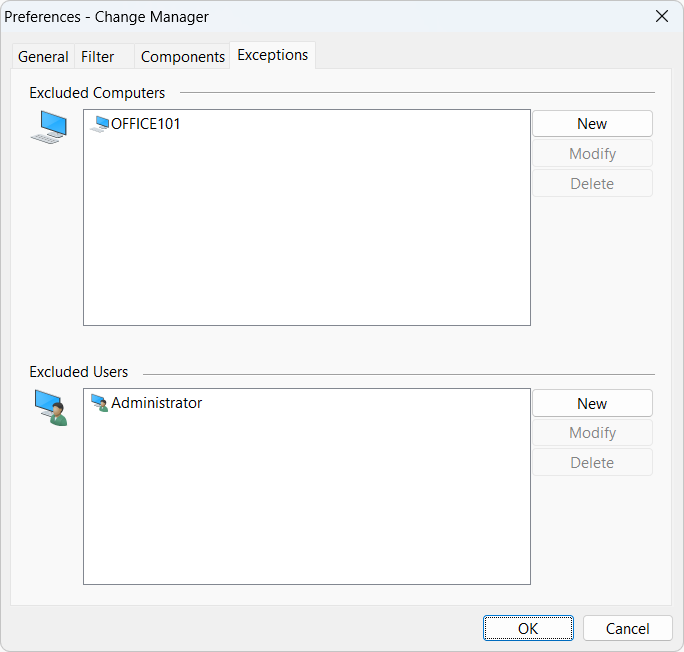
You can quickly generate TXT, HTML, MHTML, XML, or CSV reports of the changes displayed in the currently active tab.




