The Remote Monitor feature in AIDA64 allows you to monitor the activity and "health" of networked computers and intervene if necessary.
To use this feature, open the Monitor Remote Computers dialog by selecting Remote > Remote Monitor from the menu bar. Here, you can connect to PCs where remote connections are allowed.
To establish a connection, right-click on a blank area in the Monitor Remote Computers window to activate the context menu. Select Remote Monitor and then Remote Computers.
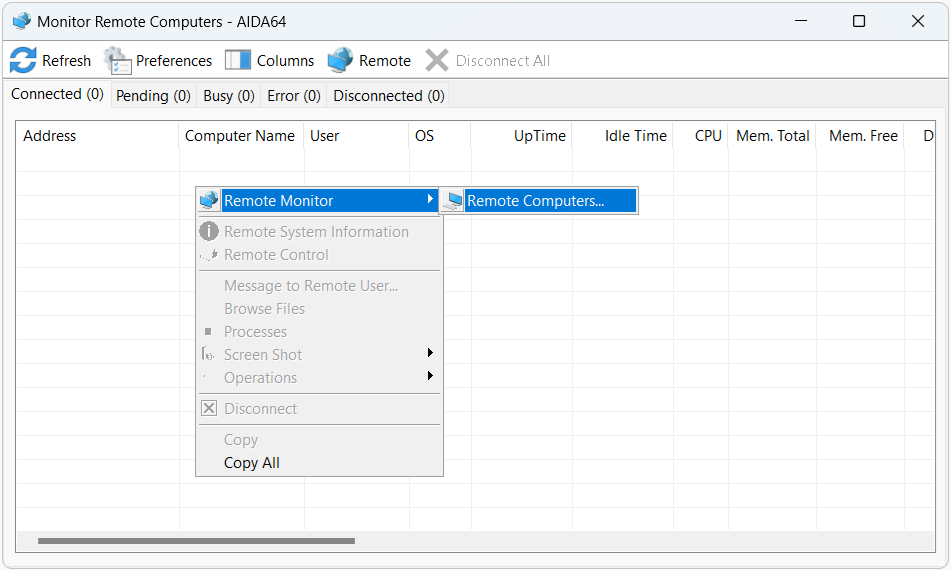
You can select one or more computers using an IP address or computer name. If multiple networks are in use, you can select the network name or specify an IP address range.
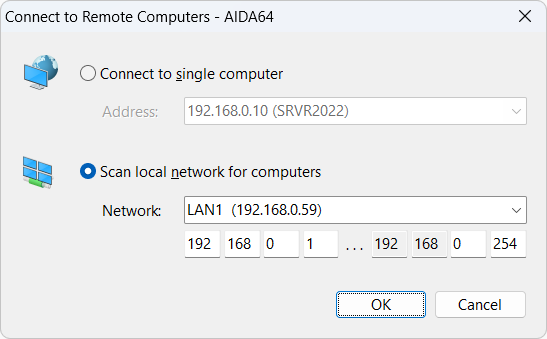
After pressing "OK", the IP addresses of the PCs will appear in the Pending tab as AIDA64 attempts to connect. Successfully connected PCs will be listed in the Connected tab, while those already connected to another session will appear in the Busy tab. PCs that could not be connected to will be listed in the Error tab, and previously connected PCs will be in the Disconnected tab.
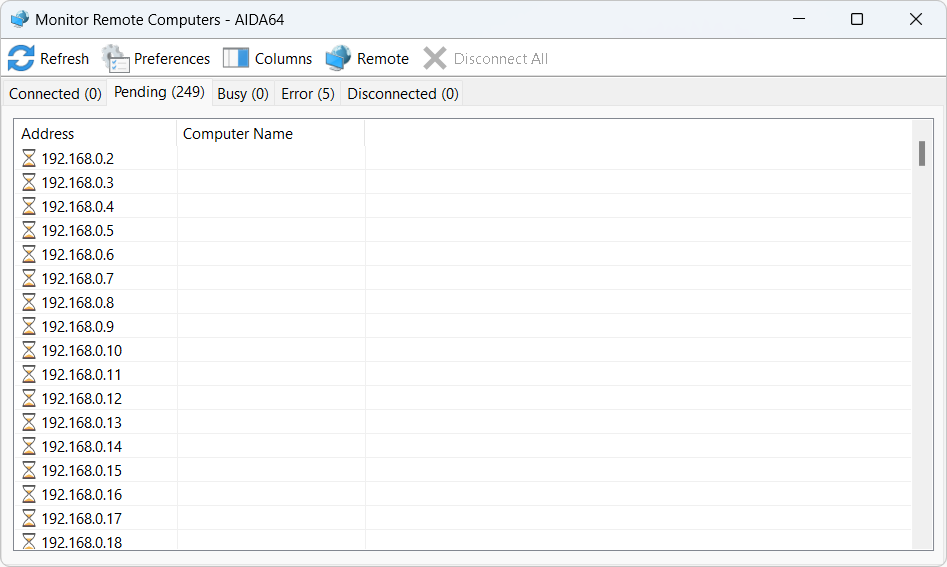
On client computers, a bubble notification appears above the notification area to inform the user of connection attempts. During an active session, the AIDA64 icon in the notification area turns red. The bubble notification and icon can be hidden using the /SILENT command-line option.
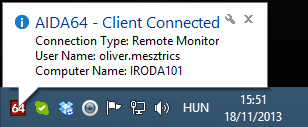
The Connected tab displays the following information for remote computers:
- IP address or computer name
- Computer type (server, client, portable)
- Logged-on user name
- Operating system version
- Uptime since the last Windows launch
- Idle time
- CPU usage
- Total and free memory
- Total and free disk space
- HDD SMART status
- Network usage
- Anti-virus status
- Number of running processes
- Active window
Using the Remote Monitor module, you can send messages to the remote user, browse files, run programs, end processes, and take screenshots. These operations can be performed on all networked computers. For example, typing "notepad" in the Run program field will launch Notepad on all connected computers. Any command, including those with command-line switches, can be used here.
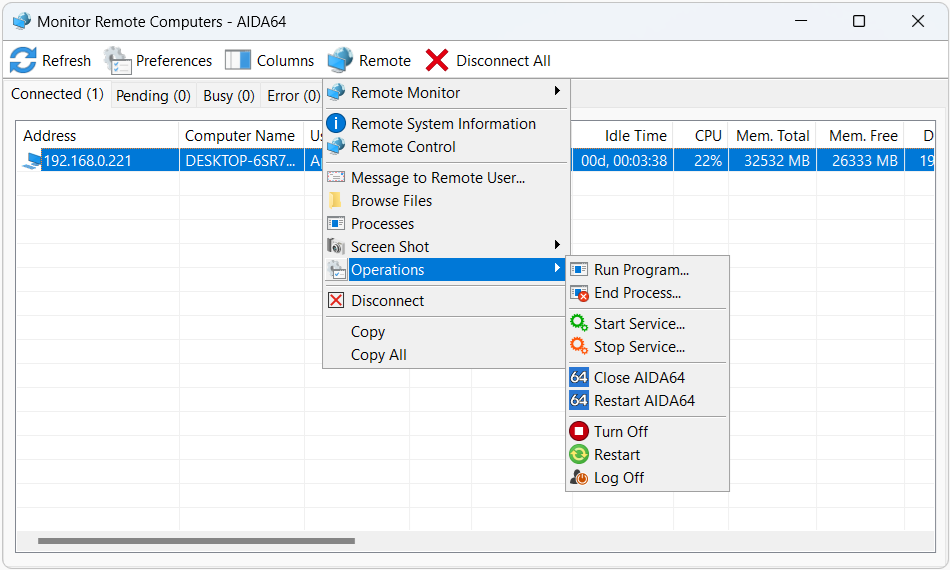
Preferences
The following settings are available for the Remote Monitor feature:
General
Customize the layout and specify up to 5 processes and 5 services to monitor.
Update
Set the update frequency for the information in the columns (in seconds).
Columns
Choose which columns to display in the Monitor Remote Computers module. By default, all columns are selected.
Computer Groups
Create computer groups by computer name (e.g., "ADMINPC"), IP address (e.g., "192.168.0.8"), or IP address range (e.g., "192.168.0.1-192.168.0.21"). Multiple addresses can be added by separating them with commas. These groups can be selected in the Monitor Remote Computers module by right-clicking a blank area and selecting Remote Monitor.
Shortcuts
You can create command-line commands as shortcuts in AIDA64. To do this, add a description for the command and then specify the command itself.
You can use the following control strings in the command-line:
- $ADDRESS
- $ENDPROCESS
- $HOSTNAME
- $USERNAME
Commands can be:
- Run on the local computer
- Run on the remote computer – which is always the remote computer selected in the Monitor Remote Computers module.
The shortcuts created here can be accessed in the Monitor Remote Computers module by right-clicking a blank area and navigating to the bottom of the context menu.




